How to print labels for Heater repair kit, EOK Kit, and Ball Vape Conversion Kits.
- Go the to the computer next to shipping.
- Login and look on the desktop on the right monitor for the Icon for EOK QR Code, Baller Series QR Code and Heater Repair Kit Instructions QR Code double left Click on which ever one you are looking to print.

- This will open up the Dymo Design Software and preload the label.
- Once the label is open in the program make sure there are no issues with the wording or design of the label.
- Once confirmed, left click on the Gear next to Print in the bottom right corner.
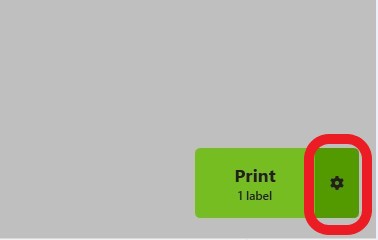

- Select number of labels you would like to print.

- Left Click on Print at the bottom of the dialog box.
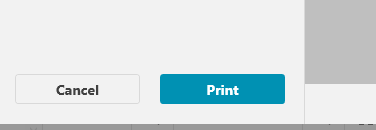
- Make sure labels don’t jam in the printer, and wait for them to complete printing.
- Labels once printed will be applied to the outside of the Dab Mat packaging that goes into the EOK Kit, on the outside of the Box for the Baller Series Packaging or on the Ziplock that the Replacement heater is sent in.
Extra Labels, it’s nice to have a few extra labels to go in the bin with the pre-made kits just in case one needs to be made up in situ for an order going out.
