- Open http://192.168.2.9
- Login with the Username: updates, the password will be in the password spreadsheet, if you do not have access ask Steve or Adam to provide the password to you.
- Once logged in, Click on Module Admin in the top bar.
- Click on Check Online.
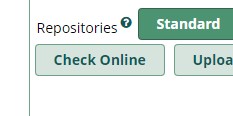
- Click the Tick box next Show only upgradeable
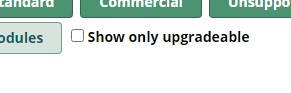
- Click Upgrade all
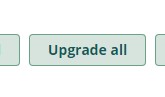
- Click Process
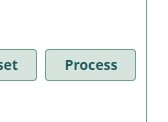
- One more step before we actually start upgrading the modules, the list of all upgraded modules will appear with a Confirm and Cancel option, if ready to proceed Click Confirm
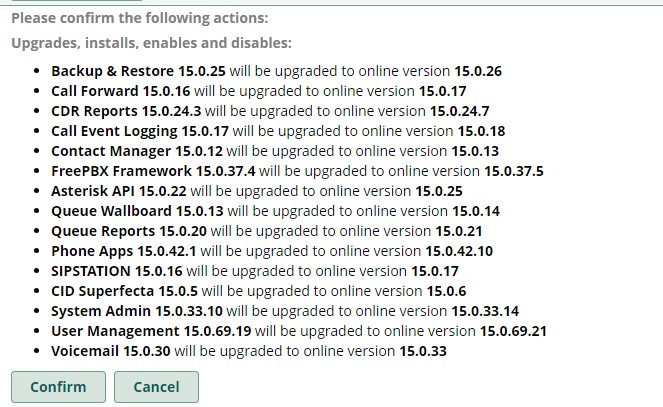
- A status window will come up that shows which module is being upgraded currently and what progress it has.
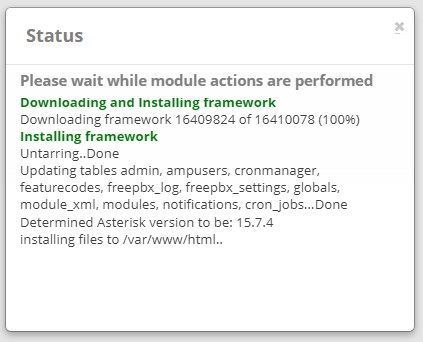
- Once the update is complete the status window will change to Show a Return button at the bottom.
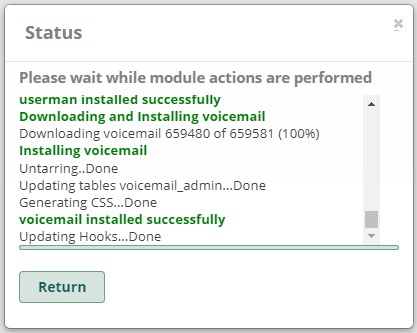
- Click the Return button.
- Depending on what updates processed there may be a banner when you return to the Module Admin page informing you that the Apache Service needs to restart to work properly, this is fine, Click the Restart button to the right of the banner.

- Once the page reloads.
- There will be a red boxed button on the top right of the window Apply Config Click the button to activate the upgraded modules. A small status dialog box stating Reloading will appear, once it is gone you are back at the Modules Updates window.
- Click the Check Online button again.
- Click the Show only upgradeable tick box again.
- If no modules show up below the line the system is up to date and you are done.
