If there is for some reason you need to see what IP a computer or device is using on the network there are a few steps to do that.
- Open unifi.ui.com
- The login is in the spreadsheet, (this one will be somewhat different since we will actually need to set up a user that receives a 2nd factor prompt)
- Click on Premier.
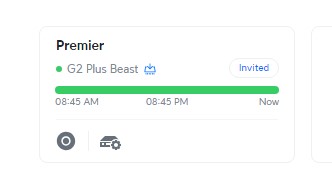
- This brings you to the dashboard, look to the left side bar for the Icon of a Laptop and Phones, click on this.
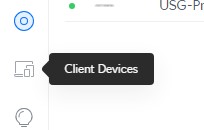
- This will bring up a list of the devices connected to the network, if it is a known device it will show up in the Left Side Column with a name.

- If it is a new device it will show the MAC address for the device.
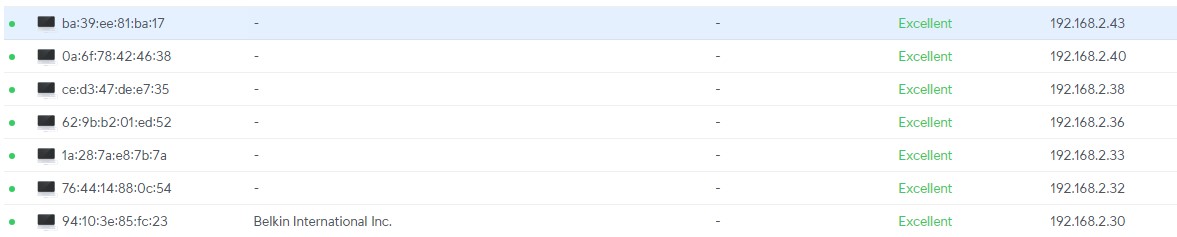
- Just because the device doesn’t have a description does not make it inherently bad on the network it just maybe a personal device that hasn’t been logged yet.
- If the device is known look in the left column for the device name, otherwise if you have the MAC Address, you can look by that.
- If the device is new once located Click on the device entry and the Gear in the top right corner of the window.
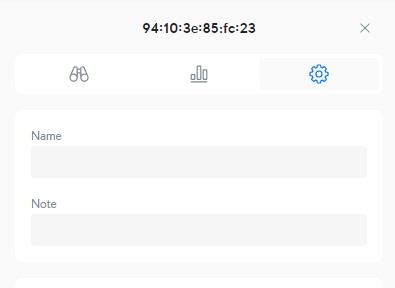
- Give the device a name that is descriptive of the function and the location it resides.
- Once done Click Apply Changes in the bottom right corner.
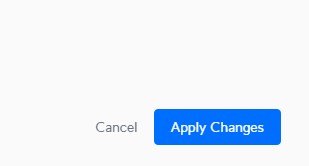
- If you do not see the device you are looking for in the list of Client Devices, it may mean the device has not fully connected yet, or that the device has a fixed default IP that is not compatible with the network.
- You will proceed to access the device or documentation to go from here.
