When ever an internal service needs to be accessible outside of the company network, you will need to set up port forwarding. There will be two procedures involved, the first for the first router, and the second for the modem.
- Open unifi.ui.com
- The login is in the spreadsheet, (this one will be somewhat different since we will actually need to set up a user that receives a 2nd factor prompt)
- Click on Premier.
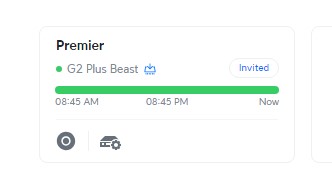
- This brings you to the dashboard, look to the left side bar for the Gear (settings), click on the icon.
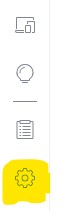
- Click on Security in the new Sidebar.
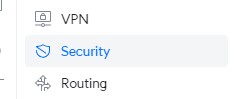
- Click on Port forwarding in the top bar.
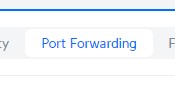
- This will bring up the list of existing port forwards. To create a new entry click at the bottom of the list Create Entry.
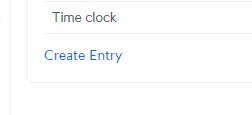
- Fill in the Name to List the Port forwarding under, this will most likely be the software or the hardware being accessed. Leave the From field set to Any, Port being forwarded, this is the port number you would like to open up. The forward IP is the internal IP that the software or hardware is accessed at, Forward Port is the same port number. Protocol can be left at Both.
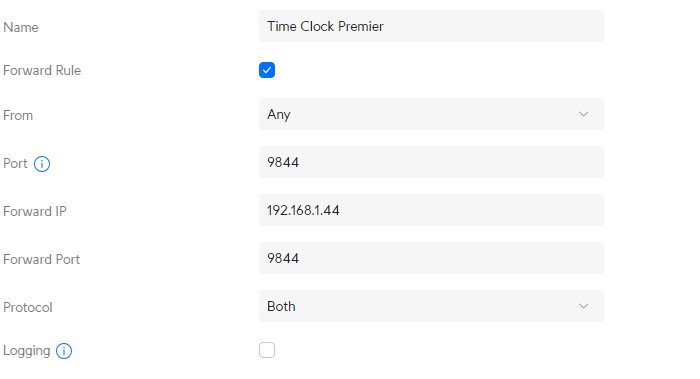
- Once you have everything in the correct place Click Add Entry at the bottom of the page.
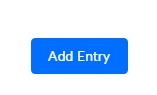
- The forwarding will be entered into the main list.
- Confirm by locating it at the bottom of the list.
- If you have other ports to set up, repeat the previous steps for each one, otherwise continue to the next procedure.
Now we are adding the Port Forwarding to the Modem.
- Open 192.168.0.1
- Login with the username and password in the spreadsheet, if you do not have access to that ask Steve or Adam to provide the password.
- Once logged in, Click on Advanced Setup.
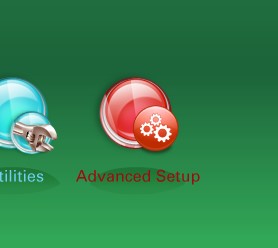
- Click on Port Forwarding in the left side bar below Security.
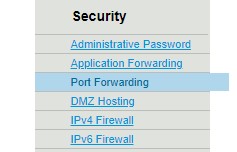
- Under Select Device there is only one option ubnt, click on that.

- For WAN Starting Port put in the port number, for the WAN Ending Port put the same number, unless you are looking to open a range of ports.
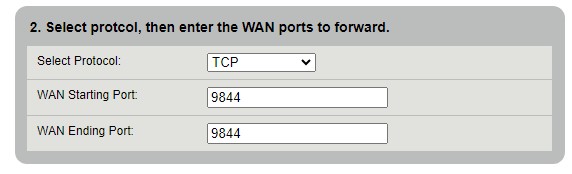
- For the Source IP address details leave as All IP Addresses.
- Click Apply in Step 4. box.

- Confirm it is showing up in the port forwarding list, at the bottom of the page.

- Confirm you are able to access the forwarded port from outside of the internal network.
