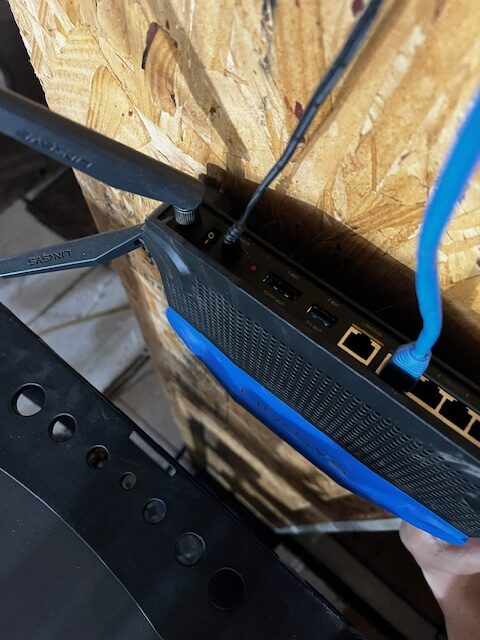If the internet is not working, the first thing to test is see if a computer on a wired ethernet connection is experiencing the same issue.
If the computers on the ethernet connection are fine, than it is most likely just a WiFi issue.
Steps to resolve WiFi issues
If the internet is down here are the steps to see what is going on.
- Go up to the server closet and look at the DSL Modem.
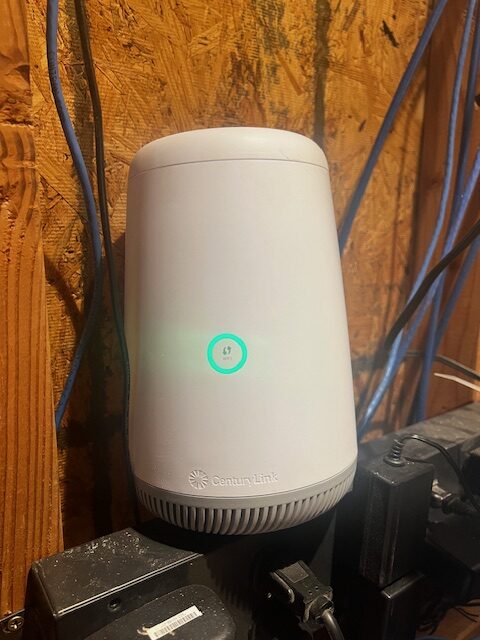
- If the ring is Green, that means that it is able to communicate with the internet, so the issue is somewhere between the modem and the workstation.
- If the ring is Blue or Flashing Blue, the modem is still trying to synchronize with the connection.
- If the ring is Red, there is an issue with the connection, contact CenturyLink Support (1-800-244-1111 Opt. 4)
- If the ring remains Blue Flashing for an extended period of time, power cycle the modem by removing the power cord and leaving it disconnected for 5 to 10 seconds, and then re-plug the power in.
- Once the modem comes back up, if it turns green the internet should be back to normal, test on a machine has a wired ethernet connection to the internet.
- If the ring was green to start with and computers aren’t able to connect to the internet, the next step is to look at the Router. (the Silver Box in the middle)
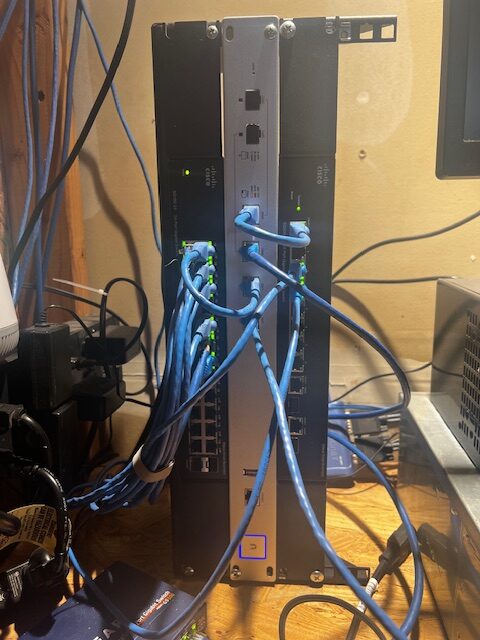
- Look at the light around the U icon near the bottom, if that is not illuminated or is a White Light, or a Flashing White Light, that means that the device is either off, booting up or not in a normal operational state.
- If the light is flashing White wait for it to go to solid blue, at which point test again on a computer on the wired ethernet network.
- If this does not solve the problem the next place to look is the Black box to the left of the silver box.

- If there is a green light and the ports are flashing green, there is activity flowing through the Switch, look to the top right cable from the Router to the Switch and confirm there is activity on that port.
- If that is present, confirm if the effected workstation has internet again.
- If the internet is still not working contact Steve or Adam.
If there is an issue with the WiFi there are a couple of steps to resolve that.
- See which WiFi account you are connected to, if Premier is what you are seeing for the network name, you are not connected to the optimal network for the 6331 side, switch over to the 7thfloor or 7thfloor_5ghz.
- If you are connected to 7thfloor or 7thfloor_5ghz, the WiFI access point may need to be power cycled.
- Go upstairs next to the filming area on the wall outside of the Server closet is the WiFi Access point, it is a Black and Blue device attached to the wall.

- You will be turning off the access point for a few seconds and turning it back on again, you do not need to disconnect the power, there is a rocker switch on the far left side top of the device.