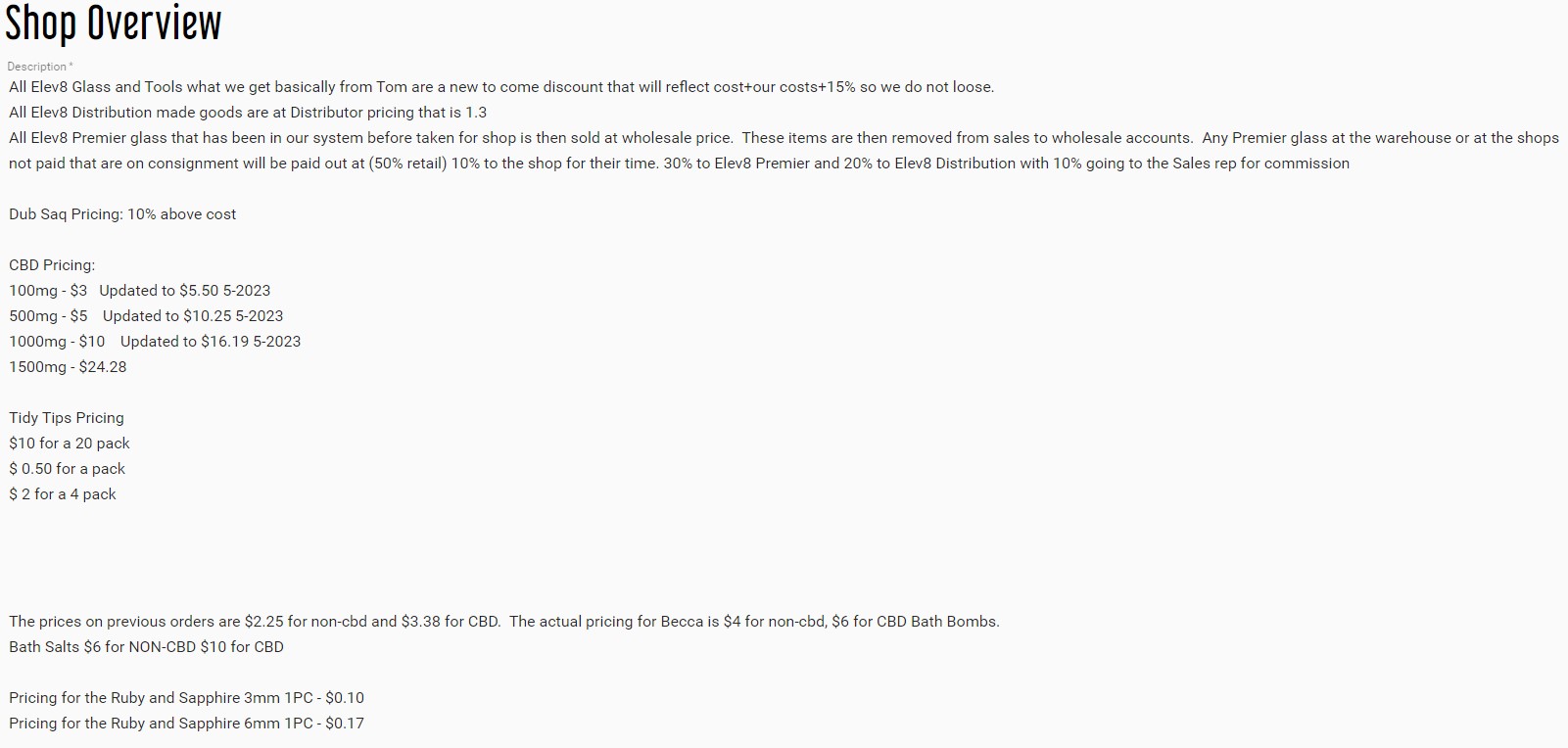There are three classes of pricing for Becca’s Orders running the shops
Items that are purchased just for her from Tom, and get the lowest pricing.
Items that are purchased and are stocked on our website for sale to retail customers.
Items that are purchased from outside wholesalers that have a minimum price we need to keep to make a profit.
Regarding Tom’s glass that Becca orders through us the pricing is Tom’s price + 15% added to it.
Items that are stocked on our site and produced in house her price is the retail price divided by 1.3
Last category is most likely going to be the price we pay plus 15%
The way each of these are represented for her orders are somewhat different for the products from Tom, if the product has a part in the Big Commerce system, it can be logged in the Customer Group for Hemp and Elev8 – 5% as a fixed price item.
In the left side bar go to Customers, and click Customer Groups.
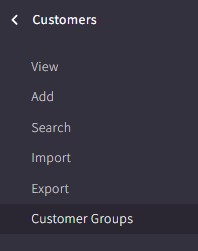
Look for the Hemp and Elev8 – 5% customer group and click on it.

Once in the customer group scroll past the Category Discounts, and look for Product Level Discounts
Scroll past the currently set up items and look for the button + Add product-level discount.
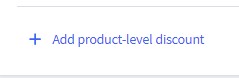
Once found click and it will bring up an empty field.
First thing is to pick the product you need to set a discount for by clicking Click to open product selector in the empty field.

This will bring up a fly out window that allows you to search the product list of big commerce.
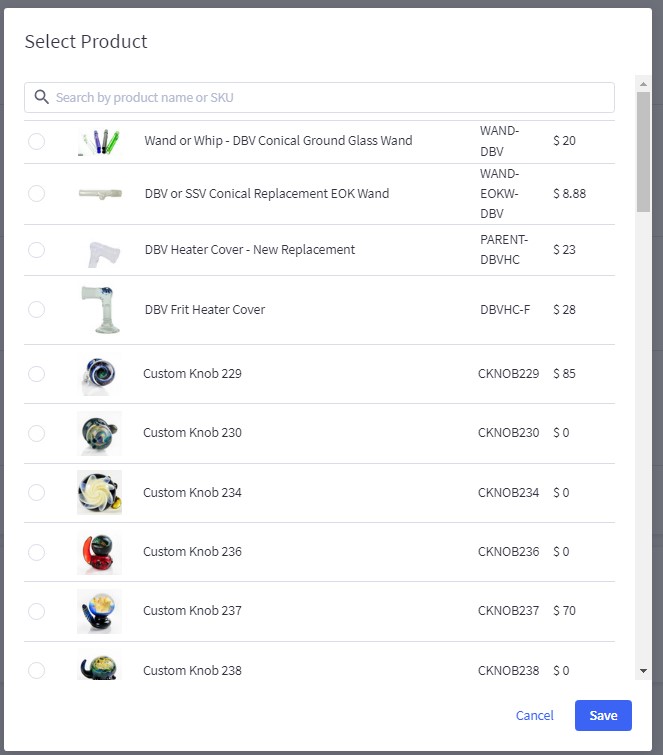
Search for the product in the top bar that you are trying to add a fixed price for.
Once the product is found click the radio button to the left of it.

Then click Save at the bottom right of the dialog box.
By default it will select Price Discount, we always want to change it to a fixed Price.
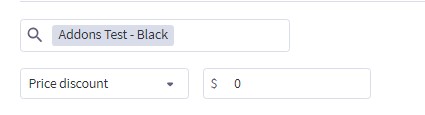
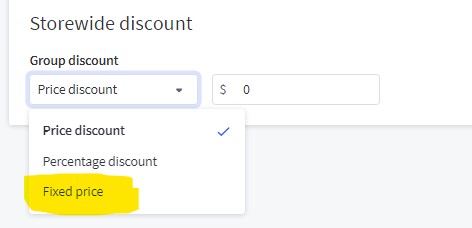
Once that is selected add the fixed price to the field to the right.
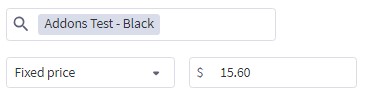
After the pricing is complete, move your mouse to the very bottom of the page, and click Save and Exit if you are done creating pricing rules or Save and keep editing if you have more rules to add.
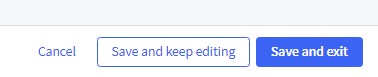
Products with a Parent Product and then Child Variants in the Big Commerce SKU List.
Since a Parent level product must have a price as to not look like it’s free on the front side of the site, we aren’t able to set Fixed pricing for a variant of a product and the price for Becca to come through properly.
To resolve this we need to duplicate the products and make them (Hemp and Elev8 Only) SKUs.
The process starts with locating the Part: Variant SKU for the product you would like to set a fixed price for.

Go to the right side of the entry, and click on the 3 dots menu.
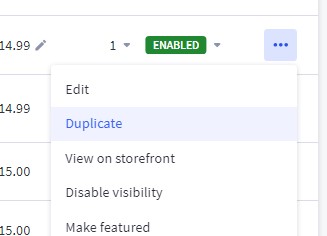
Click on Duplicate
You will be brought to a new Product entry with the Copy of before all of the name and SKU fields.
For the Name field we will remove Part: and add Hemp Elev8 Only to the beginning of the name.

Set the price in the Default price field.
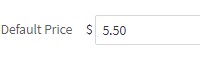
For the SKU add HEO to the beginning.

Next remove the product from the Shop All > Parts Category and instead add it to the Coupon Products > Hemp Elev8 Only category. This step is very important because it will prevent the product from showing in any other customer group.
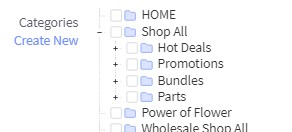
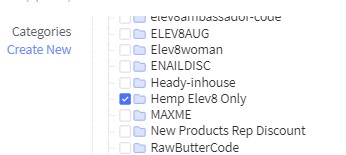
Once that is complete move your mouse to the bottom of the page and click on Save.
Move onto the next product you need to modify.
Products we stock on the site
You will set the price for these in the product Category Discount
Access the Customer Group for Hemp and Elev8 – 5%, scroll to the bottom of the Category-level Discounts, and look for the button + Add Category-level discount
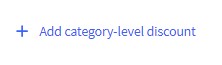
Once you click on that item you will be brought to the bottom of the category-level discount entries.
Click into the Click to open category selector

Once you click on that it will bring up a flyout dialog that gives all the site categories.
Expand the Elev8 category.
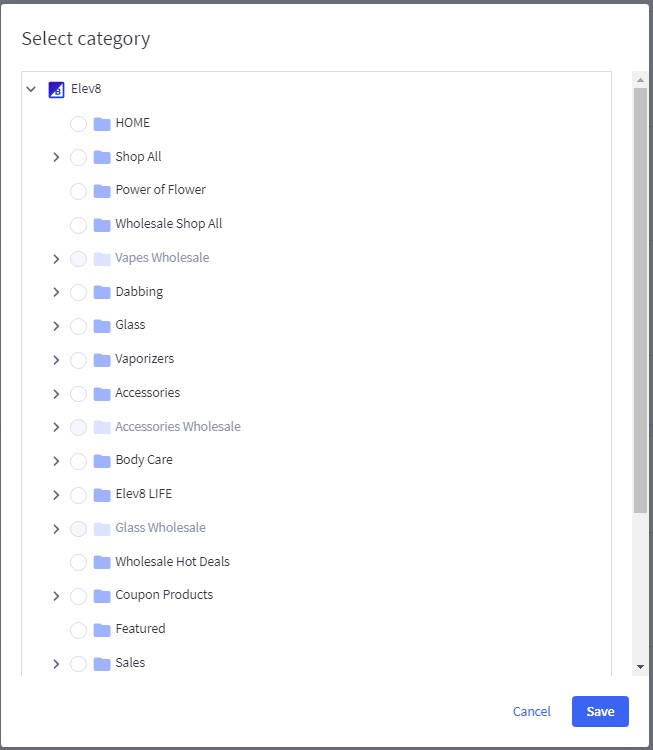
Choose the category you would like to discount and click the radio button to the left of it.
Click Save at the bottom of the fly out.
The same as the Product-level discount it defaults to the Price discount, you want to change this one to Percentage discount.
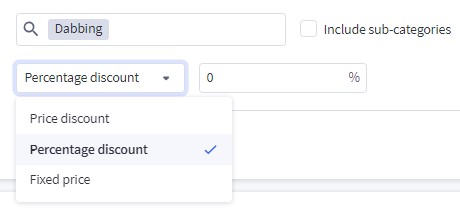
Once that is selected add the percentage discount most likely 61.53
Some categories will have Sub Categories that include specific items, check if you need to include the Sub-categories by checking the tick box next to it.
Move your mouse to the bottom of the screen and click Save and Edit if you still have more categories or product level discounts to add, or Save and Exit if you are done.
As well as in the customer group make sure that prices are documented in the Elev8.one Account Summary for Elev8 and Hemp as well.